Invite others to contribute
You can invite other people to contribute content to the project.
• The person you invite must register with CloudDrafts either before or after you invite them but before they can access the files.
• If you want someone to update existing files, they must have the software installed on their computer to open and edit the file. For example, they must have Microsoft Word installed to open and edit Word docx files.
Note: Text format files such as Markdown and XML files can be edited directly inside the browser. The default file format for CloudDrafts is Markdown .md.
You can invite other users to create content for your project. You can invite them to a project, which gives them access to add, remove, or modify any file in the project.
In the CloudDrafts interface:
1. If they are not already added, add the new person as a user to the project.
a. In the navigation panel, select Members.
b. Enter their email address and select Add member.
By default, they are added as an Author.
c. Click the user name and review the user role and permissions. Modify if needed.
They receive an automated email notification that they have been added to a Project with a link and their role.

If they haven't yet registered, they will be prompted to do so when they click the link.
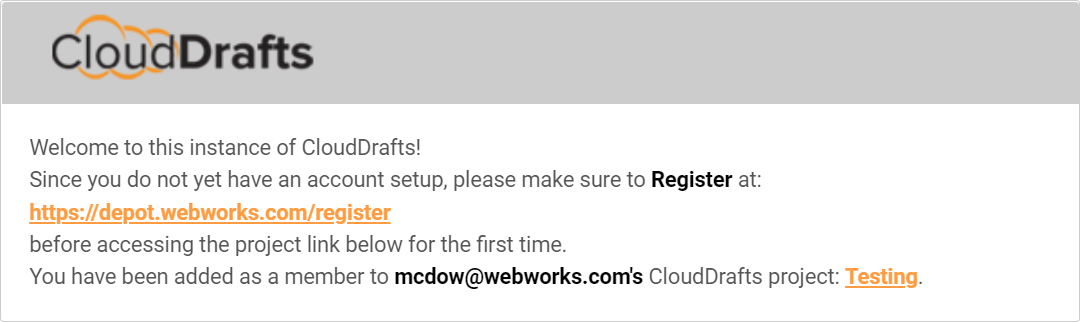
If you are inviting them to the entire project, you are done. If you want them to contribute to a folder or file, continue.
2. In the Project Files repository, select to the folder or file you want them to contribute to.
This will display the content of the file in the browser (if the file type is supported).
3. Copy the URL in the browser to your clipboard.
4. Send the collaborator the URL.
Users can collaborate based on the permissions you granted them using the CloudDrafts interface.
Regular, ongoing authors should set up a network share.