Update content that's part of a project
Authors can work on content simultaneously.
On any given documentation project, you may have 2 or more writers updating content at the same time. CloudDrafts enables this collaborative work environment without using file locking.
In the CloudDrafts interface:
1. Select your project.
2. Select Drafts.
3. Check for changes in the Project Files repository that you need to receive.
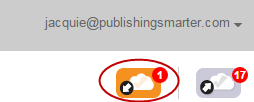
a. If there are pending changes to receive, click the down-arrow cloud.
b. If you want to review file changes, click the name of any file listed to get a before and after view of the file changes (text files only).
c. Click Receive changes.
4. Make changes to any of the files you need, either using the CloudDrafts interface or through your network share.
5. When your changes are ready to be shared with the rest of the project:
a. Click the up-arrow cloud.
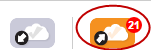
b. Add a message about the changes you made.
c. Select the file(s) to send to the Project Files repository from the list of files that you have changed.
d. Click Send Changes.