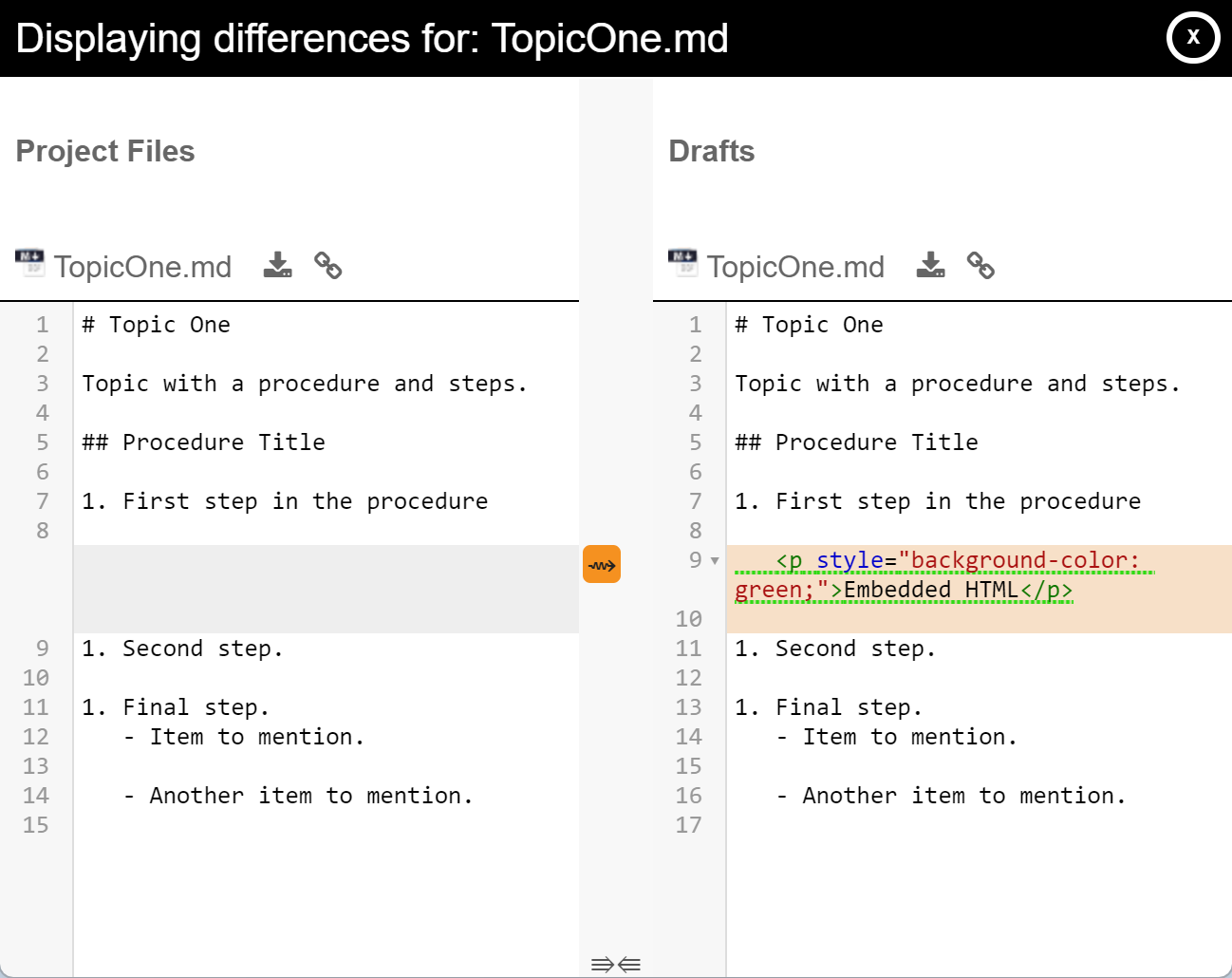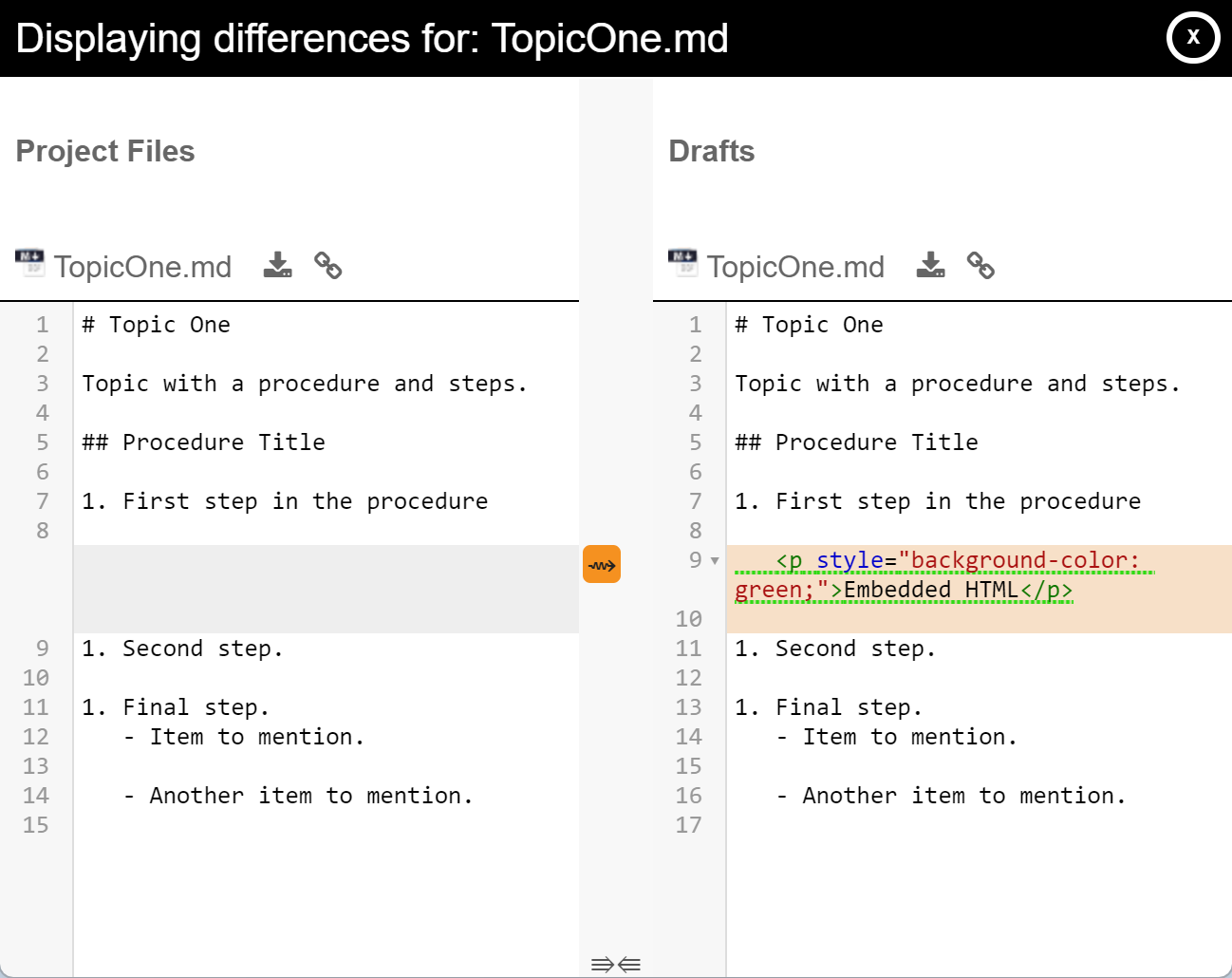Compare a file against Project Files repository version
You may need to compare your local version of a text file with the latest one in the Project Files repository.
You can compare a text-based file in your repository with the version currently in the Project Files repository (accessible by everyone). You might want to compare a file if:
• someone else has made changes to a file and posted it to the Project Files repository and you want to view those changes before bringing them into your own Drafts repository
• you have made changes to the file
there have been changes by others since you started working on your file as well as letting you see what changes you have made since it was last posted to the Project Files repository. This is most useful for text files including Markdown and DITA topics and maps.
Binary files such as graphics, Microsoft Word documents, and FrameMaker files cannot be compared this way (they require a third-party tool).
Tip: Files that are bold have changes that are waiting to be posted and can be compared against what is in the Project Files repository.
In the CloudDrafts interface:
1. Locate the file you want to compare.
2. Hover over the file and move your cursor to the right-hand side of the interface.
3. Select View differences.
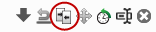
If there is no difference between the file in your Drafts repository versus the Project Files repository, then you cannot compare it. You can compare when there are:
◦ changes by you: bolded file names (changed since last post)
◦ changes by others: visual cue to receive incoming changes 

Comparing a Markdown with the version stored in the Project Files repository lets you see what changes you have made to it since it was last posted.