Create new text files
Text files such as Markdown, HTML, XML, or CSS files can be edited directly in the CloudDrafts browser and needs no software installed. These types of files can be useful for knowledge capture and collaboration with a group, however they cannot be used for Publishing.
If you are accessing content through a device that has no authoring software installed or you expect a collaborator to need to access content without having any software installed, then you can create text files with a .txt, .html, .xml, .xsl, .css, .asp, .wep, and .md (default when no extension given).
Tip: Other file extensions can be used, however they may have a plain icon, to indicate that their function is unknown.
In the CloudDrafts interface:
1. Navigate to the project and folder in your Drafts repository where you want to create a new text file.
2. Click New File.
3. Give the file a name, and make sure to also include the extension.
Tip: For simple text files use the .txt extension.
A new file is created with the extension that you provided when entering the name.
4. (Optional) To add content to the file:
a. Click the file name and then Edit.
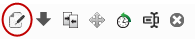
b. Click inside the blue box and start typing to add text.