How it works
Most authors will use CloudDrafts just like a shared file system.
How you worked before CloudDrafts
You probably created content in your local drive or a shared drive in Windows Explorer or you've suffered through a bad SharePoint site. You either ignored file locking or dealt with locking problems as they occurred.
You probably copied an entire folder system every time there was a new version of the product. Rolling back changes, keeping track of which files changed, and being able to update two versions of documentation sets at the same time was either difficult or impossible.
How you'll work with CloudDrafts
CloudDrafts takes your authoring and publishing environment to the next level without making life more complicated. Just as you probably already do, you'll work in your authoring tools from a shared drive, but now that shared drive will be CloudDrafts, working hard for you in the background.
Figure 1. How it works with CloudDrafts
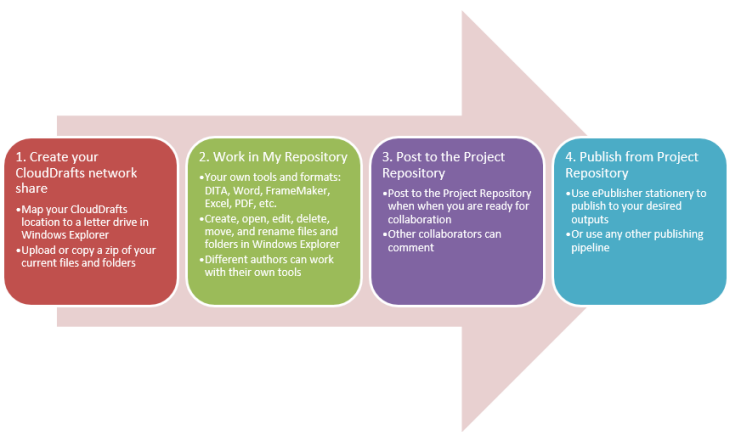
Major benefits include:
• Files are never locked (and yet you'll never overwrite someone else's changes).
• Changes can always be rolled back or compared (version history is saved).
• You can share content between documentation projects.
• You can archive or branch documentation projects with a snapshot.
• You can preview, comment, and publish right from CloudDrafts.
• You control access to your projects.
• Different authors can work with different tools.
Installation
There is nothing to install. Everything is in the cloud. The only local software is your editing tools (word processor, graphics editor, etc.), which you probably already have installed.
Collaborators who don't have your tools installed can still view and comment on your content (when you're ready) and create their own content in Word (or equivalent) or a native authoring format using their browser.