Manage changes to a file
You can resolve a conflict if someone else makes changes to a file you are updating.
When someone else makes a change to a file you are working on in your Drafts repository and they save their changes to the Project Files repository, you are warned when you receive the latest changes and only the history of your topic is updated. To perform this task, the conflict warning must be active: 

If someone else makes a change to a topic you are working on, you can review the changes and make a decision about what you want to do.
In the CloudDrafts interface:
1. Review the differences.
◦ If you are viewing the list of files in Incoming changes, click the file name to review.
◦ Click Review differences. 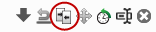
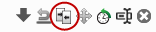
2. (Optional) When viewing the differences, you can merge any differences or make edits on the column labeled Drafts. Also you can download either version to review offline.
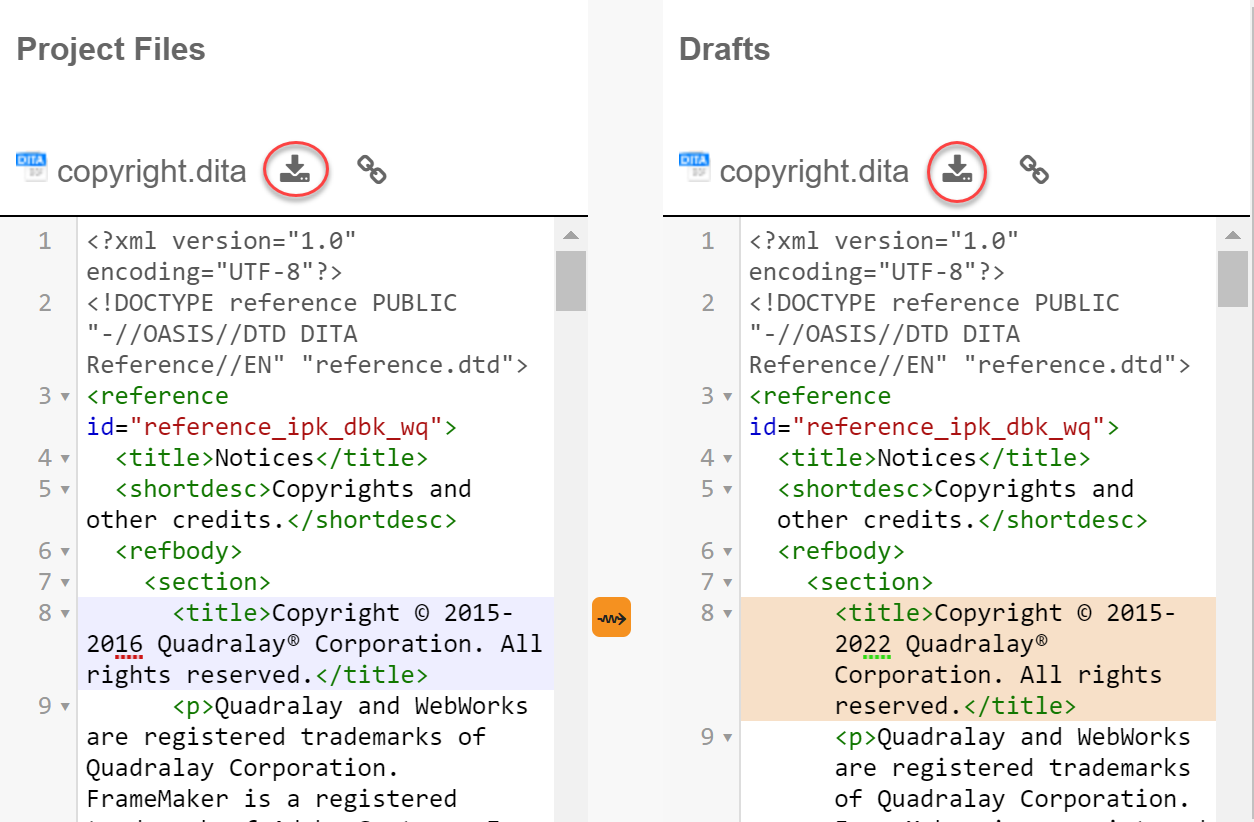
3. Make a decision about how to resolve the conflict.
To reject the changes and keep your own version | click the flag then save the topic to the Project Files repository. The version history lists the Project Files repository version that you rejected. |
To roll back your changes and accept theirs | select History  and roll back to a previous version then receive changes again until there is no conflict. and roll back to a previous version then receive changes again until there is no conflict. |
To keep both versions | select Download, save it locally, and click the flag to accept. |