Home page: project navigation
Quickly navigate between and within your projects.
1. Select the projects you want to see.
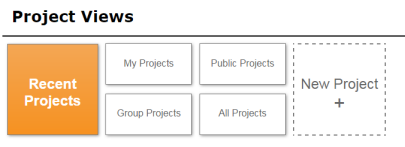
Recent Projects | The projects you've worked on most recently. |
My Projects | Only the projects where you are the owner. |
Public Projects | Projects that are created as public, which everyone can see. |
Group Projects | Projects that you are a member of, but that you do not own. |
All Projects | Any project that you have access to, presented in alphanumeric order. |
2. Navigate to a spot within your project quickly with clickable mini-icons.
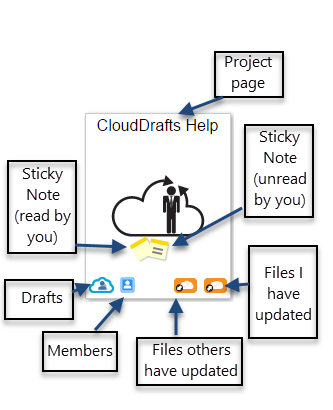
Title of project | Takes you right to your Project Console, with all your options. |
Cloud page | Takes you to your Drafts, so you can start authoring right away. |
Members | Takes you directly to the Members page, where you can add or remove members (or change their permissions). |
Orange clouds | Orange indicates an action is pending: • files that others have modified and posted to the Project Files repository need to be received • files that you have updated in Drafts repository need to be posted to the Project Files repository When there is no action pending, the cloud is white. |
Sticky Notes (yellow) | Takes you directly to the Project Files repository where a sticky note was added. |