Validating Conditions in Word
An unbalanced condition is a condition that does not have either an opening or closing tag. You may accidently create an unbalanced condition if you delete an opening or closing tag.
The following is an example of a balanced condition:
{PRIVATE WWMTS PrintOnly} Timing Devices {PRIVATE WWMTE PrintOnly}The following is an example of an unbalanced condition:
{PRIVATE WWMTS PrintOnly} Timing DevicesIf you have any unbalanced conditions in your Microsoft Word source documents, ePublisher cannot apply the condition when it generates output.
If you use conditions in your Microsoft Word source documents, validate your conditions and verify that your conditions are balanced before you generate output. When you validate conditions, if you have unbalanced conditions in your Microsoft Word source document ePublisher displays the following error.
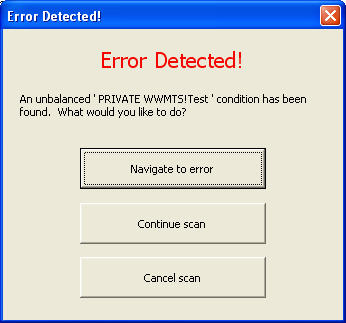
If ePublisher displays the error, you can go either go to the location of the error, fix the unbalanced condition in your source document, and then continue the validation, or you can cancel the validation.
To validate conditions in a Microsoft Word source document
1. In your Microsoft Word source document, on the WebWorks menu, click Tools > Validate Conditions. ePublisher scans the Microsoft Word source document for unbalanced conditions.
2. If the validation scan detects an unbalanced condition, click Navigate to error to go to the unbalanced condition and correct the error.
3. If you want the validation scan to continue without correcting the unbalanced condition, click Continue scan.
4. If you want to cancel the validation scan, click Cancel scan.
Last modified date: 06/11/2024