Defining the Table of Contents from an Irregular Heading Hierarchy
Many authors follow a regular heading hierarchy in their source documents. A regular heading hierarchy is one in which no levels are skipped in the hierarchy, as shown in the following example:
First Heading 1 First Heading 2 First Heading 3 Second Heading 3 Second Heading 2Another Heading 1 Another Heading 2 Yet Another Heading 2Note: If you use a regular heading hierarchy, this section does not affect your output.
Some documentation methodologies and processes require authors to skip levels in the hierarchy, which produces irregular heading hierarchies like the one shown in the following example:
First Heading 1 First Heading 4 Second Heading 4 First Heading 3Second Heading 1 Another Heading 3 Still Another Heading 3Final Heading 1This heading hierarchy in a source document, produces an irregular table of contents hierarchy. The previous example is irregular because all
Heading 2 levels are skipped and several Heading 3 levels are skipped in the hierarchy.Since your generated table of contents is created from paragraphs in the source documents, irregular hierarchies can cause an aesthetically displeasing table of contents in your output. ePublisher provides several settings for how to transform irregular heading hierarchies, such as Fully collapse, Don’t collapse, Smart collapse, and Re-label. By default, ePublisher uses Smart collapse.
To specify how ePublisher transforms irregular heading hierarchies
1. On the Project menu, select the Active Target you want to specify settings for.
2. On the Target menu, click Target Settings.
3. If you want to eliminate skipped levels from the table of contents except where needed to preserve the correct relative hierarchy, set Collapse table of contents to Smart collapse. ePublisher removes skipped heading levels from the table of contents. However, if removing skipped levels results in, for example, a
Heading 3 and Heading 4 displaying at the same level, ePublisher automatically inserts an entry into the table of contents to preserve the correct relative hierarchy. The irregular hierarchy in the previous example would be generated as follows.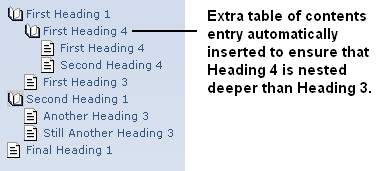
4. If you want to eliminate all skipped levels from the table of contents, set Collapse table of contents to Fully collapse. ePublisher removes all skipped levels, regardless of the level at which they appear in the source documents. The irregular hierarchy in the previous example would be generated as follows.
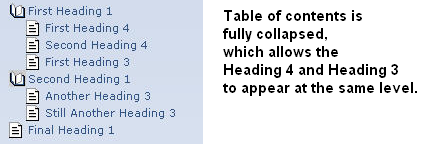
5. If you want to duplicate the heading hierarchy of the source document with empty entries in the table of contents, set Collapse table of contents to Don’t collapse. ePublisher automatically inserts empty table of contents entries for the skipped levels. The irregular hierarchy in the previous example would be generated as follows.
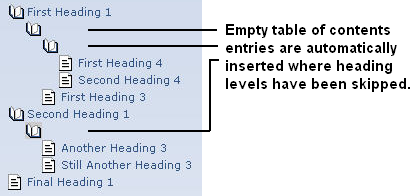
6. If you want to duplicate the heading hierarchy of the source document with labels in the table of contents, set Collapse table of contents to Re-label. ePublisher automatically inserts labeled entries for the skipped levels. The heading text from the entry level appearing beneath the current entry is used as the label. The irregular hierarchy shown in the previous example would be generated as follows.
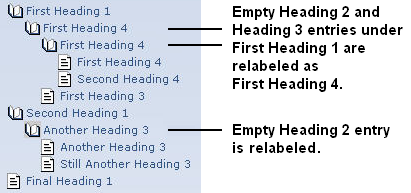
Last modified date: 12/27/2024