Defining Related Topics
Related topics provide a list of other topics that may be of interest to the user of the current topic. For example, you could have a section called Creating Web Pages in your help. You may also have many other topics, such as HTML Tags and Cascading Style Sheets, that relate to creating Web pages. Identifying these related topics for users can help them find the information they need and identify additional topics to consider. However, providing these types of links as cross references within the content itself may not be the most efficient way to present the information.
Related topics and See Also links provide similar capabilities, but there are several important differences:
You can configure related topics to be displayed in the following ways:
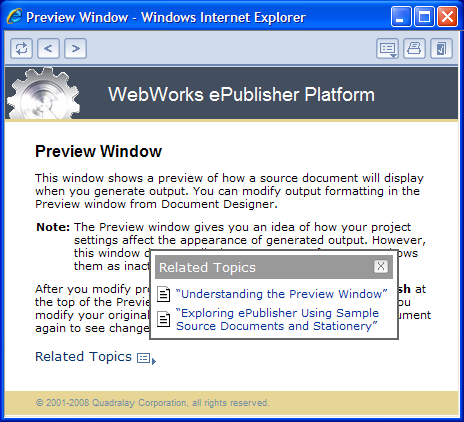
Note: If a related topic link is broken in the source document, in most cases that link is broken in the generated output. WebWorks Help and WebWorks Reverb provide an additional feature by removing broken links from related topics lists that are displayed in a popup window when a user clicks the Related Topics button.
Last modified date: 12/27/2024