How to enable 'WebWorks Menu' (Transit) Add-in for Microsoft Word
If you have WebWorks ePublisher component installed on your system and when running Microsoft Word you do not see a WebWorks menu, then this article will explain how to enable the Add-in called
Transit.dotm.WebWorks Menu Add-in for Microsoft Word
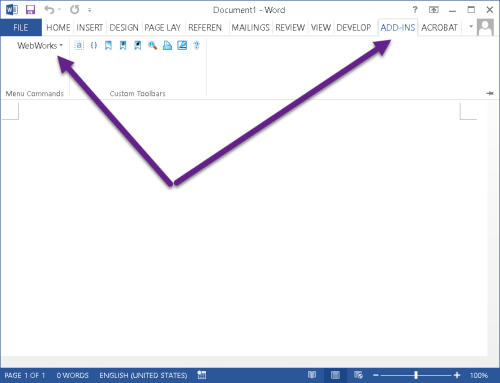
Steps to Enable
Note: There are several ways to make the
transit.dotm add-in available in the Word toolbar (ribbon). The ePublisher Express installer will normally install the add-in file to the prescribed location for your version of Microsoft Word. However, sometimes the computer system will block the installer from copying the add-in to this location. Find the location below for your version of Word and make sure the file has been copied there. If it is not there, you can manually copy it from the ePublisher installation folder, usually at the following.C:\Program Files (x86)\WebWorks\ePublisher\2022.1\Transit- Location of
transit.dotmbased on the version of Microsoft Word.- Word 2016 (64-bit) or later versions, possible locations:
C:\Program Files\Microsoft Office\office16\Startup\ C:\Program Files\Microsoft Office\root\office16\Startup\ - Word 2013 (64-bit), possible locations:
C:\Program Files\Microsoft Office\office15\Startup\ C:\Program Files\Microsoft Office\root\office15\Startup\ - Word 2016 (32-bit) or later versions, possible locations:
C:\Program Files (x86)\Microsoft Office\office16\Startup\ C:\Program Files (x86)\Microsoft Office\root\office16\Startup\ - Word 2013 (32-bit), possible locations:
C:\Program Files\Microsoft Office\office15\Startup\ C:\Program Files\Microsoft Office\root\office15\Startup\
- On Microsoft Word Ribbon, click File > Options > Trust Center > Trusted Locations.
- Click the Add New Location button
- Add the directory path noted above for
transit.dotm.
Last modified date: 01/23/2023