Automatically Synchronizing ePublisher Express Projects with Stationery
When you open an existing project, ePublisher Express automatically detects whether any modifications have been made to the Stationery file. If any changes have been made to the Stationery, ePublisher Express displays a window notifying you that the Stationery has been modified. When this window displays, you can choose to synchronize your project to the modified Stationery file. You can also choose to synchronize your project to new Stationery.
To automatically synchronize an ePublisher Express project with Stationery
1. Open ePublisher Express. If the Stationery designer has modified the Stationery linked to your ePublisher Express project, ePublisher Express displays a window that tells you that the Stationery the ePublisher Express project is linked to has been modified. The window ePublisher displays should be similar to the following window.
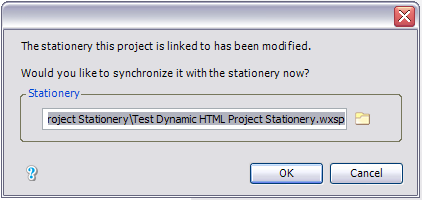
2. If you want to synchronize your ePublisher Express project with the specified Stationery, click Yes.
3. If you want to synchronize your ePublisher Express project with different Stationery, complete the following steps:
a. Click the folder icon, and then browse to the location of the Stationery with which you want to synchronize your ePublisher Express project.
b. Select the Stationery (
.wxsp file), and then click Open. c. Click OK again.
4. If you do not want to synchronize your ePublisher Express project with Stationery, click Cancel.
Last modified date: 01/27/2022