TASK 2: Related Topics Links
Ok, now you should be getting an idea of how the ePublisher system works. Let’s find the “Related Topics” section by searching for “Creating Related Topics Links” in the HTML5 document set.
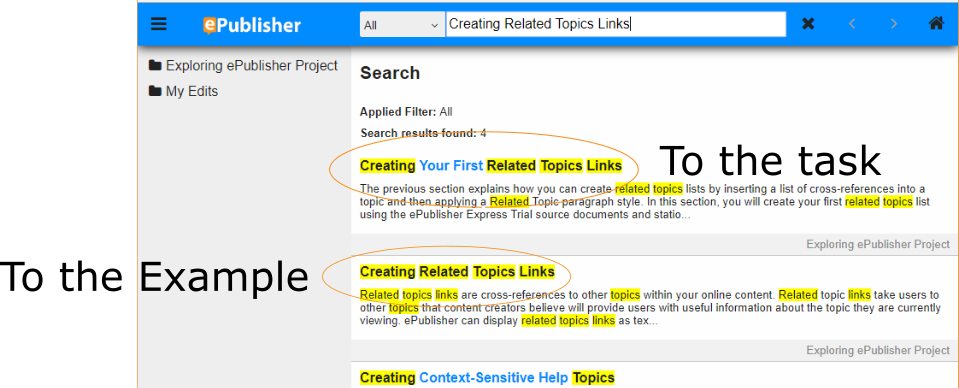
The first result will be the steps you need to create your first Related Topics section. If you would like a little more information about Related Topics and to view an example, then click on the second search result and navigate to the bottom of the page.
At the bottom of the page, there are two related topics, “Expand/Collapse” and “Related Topics.” In the source documents, these are cross-references that appear at the bottom of the last paragraph on the page. The marker RelatedTopic was applied to the cross references. How to apply the marker depends on the type of authoring tool you are using. The generated HTML5 document set will have instructions specific to your authoring tool.
When ePublisher came across the marker RelatedTopic, it added the Related Topics section and links to the HTML5 page. It also inserted the “Related Topics” heading at the top of the section.

Use the navigation arrow to move to the next page in the generated HTML5 document set. Follow those instructions to create your first Related Topics section. Once complete, you can return to this guide.
