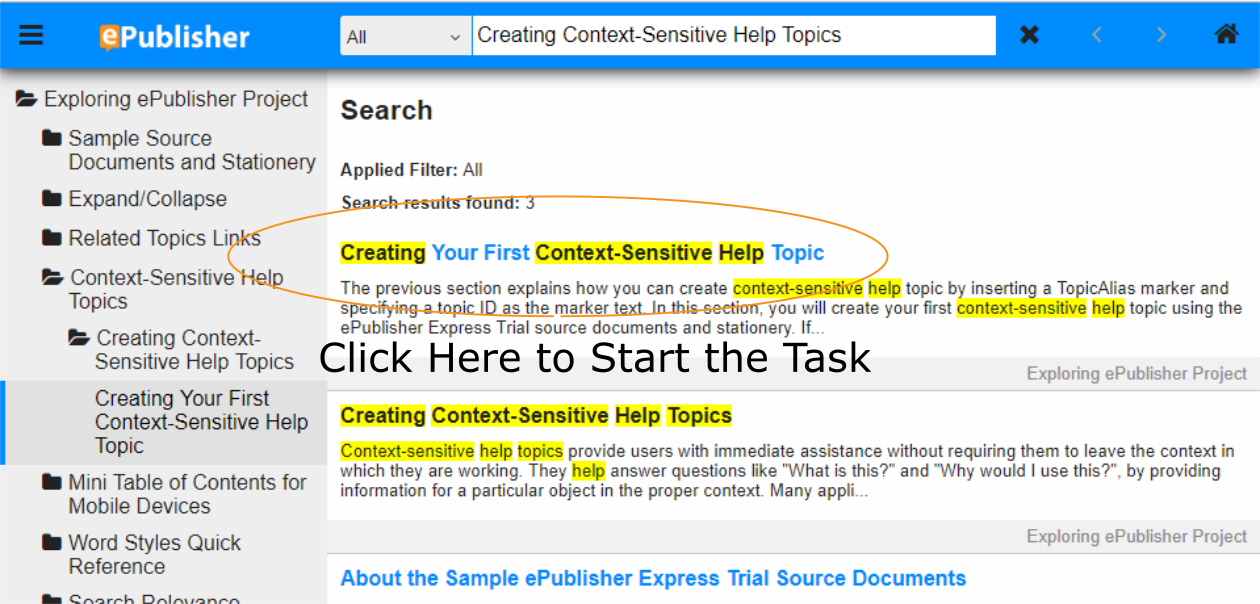TASK 3: Context-Sensitive Help Topics
ePublisher has features to help content creators collaborate with other departments. In this next section, we will mark an area for ePublisher to create a TopicAlias to allow for Context-Sensitive Help Topics within a product.
Context-Sensitive Help Topics relate to a specific function within a product. While using that product, help can be triggered with the click of a button, revealing information that relates to that function or area of the product.
Both developers and content creators need to work together to bring this feature to their customers. ePublisher helps with this process by generating TopicAlias markers, which are paths to a specific location in the help documentation set.
In your generated HTML5 document set there is a TopicAlias marker. Looking at the Topics Report will verify that the marker was created. In the ePublisher Express Trial project, scroll down to the reports area in the Output Explorer window. You will see two sections of reports, standard and printable. The standard reports links are green and when clicked will display inside the ePublisher Working Area. For this trial, we are going to have you click on the Topics Report in the yellow or Printable section to open a separate HTML window. Go ahead and double-click on the Topics Report.
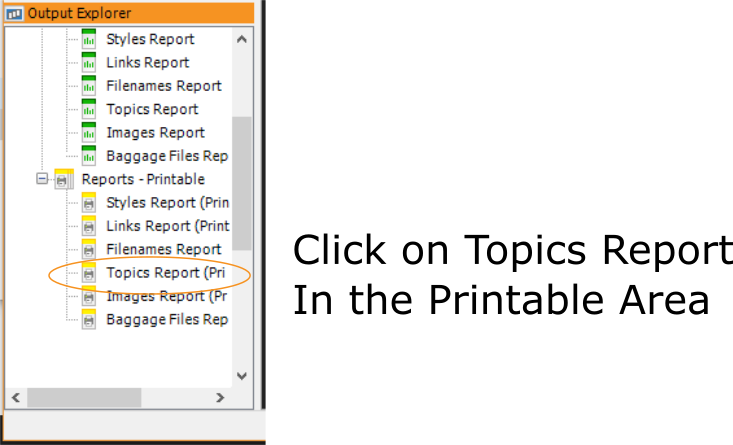
In the browser, you now see the TopicAlias marker in the “Description” section. You can verify the section the marker points to by clicking “Output.” Clicking “Output” mimics the experience your customer would have when clicking the trigger point in the product.
That trigger point could be a question mark or some other icon, but when clicked the section this path leads to will be displayed. Go ahead and click “Output” if you have not already.
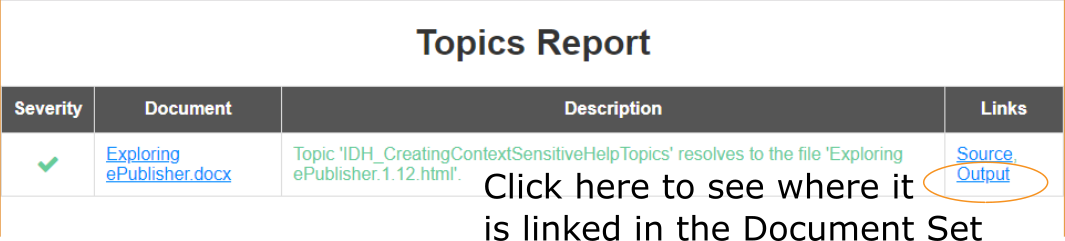
You are ready to insert your first TopicAlias marker. In the generated output, search for the section “Creating Context-Sensitive Help Topics.” Click on the first search result and complete the task. Once completed, return to this guide for the next and final task.