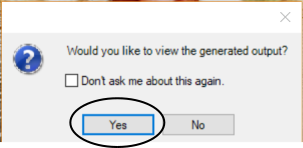Getting the Source Documents Ready
Next is a list of the Advanced Search Feature in Reverb 2.0. Follow the directions in each section to see how they work and how they can improve the customer experience.
ePublisher Express Trial Exercise
Let’s have you add a few items in the “My Edits” section of the source documents so you can try all the search features available. Here is a list of items we would like for you to add:
1. Open the “My Edits” section of the Trial source documents
2. Add one or two paragraphs of content you are familiar with, so you can try multiple search entries and see the different results.
3. Add a link to a PDF document on your desktop. Make sure the PDF has some text so you can search on the terms in the PDF.
4. Add a link to an external website. Any site will do, just make sure that like the PDF, there is some text, so you have some search terms available to use.
5. With those items in the source documents, save your changes.
6. In the Active Target Window of the ePublisher Express project, select the target labeled “WebWorks Reverb 2.0 (Neo)